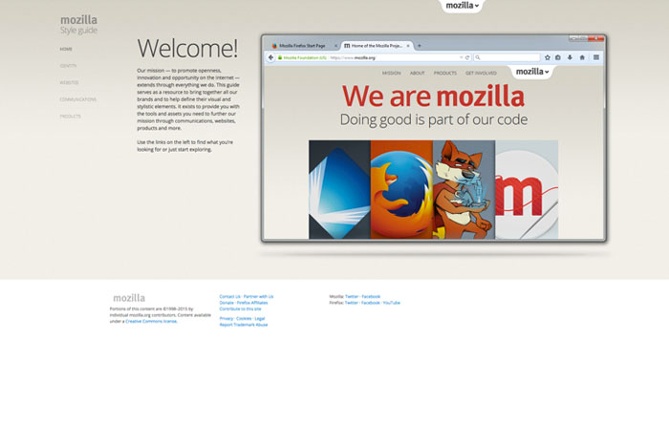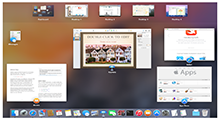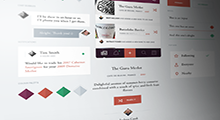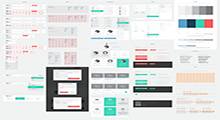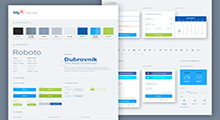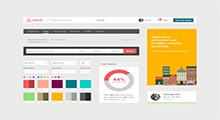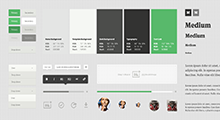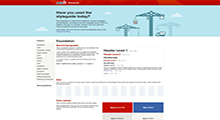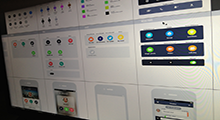What is a website style guide?

Ever wonder what a website style guide really is? Well it's a manual that sets the design standards for a company's brand identifiers, like documents and signage. Its key purpose is to create a universal design style for the brand and ensure consistency across all channels and mediums. This is where you establish your logo, color palette, typography, imagery guidelines, and so on. From the research I have gather it says that some print versions of style guides go back over 100 years ago. But as the web has continued to become the use of everything now there isn’t as many print versions but more website versions. This way it makes it easier to share information with people that are not in the same area as you.